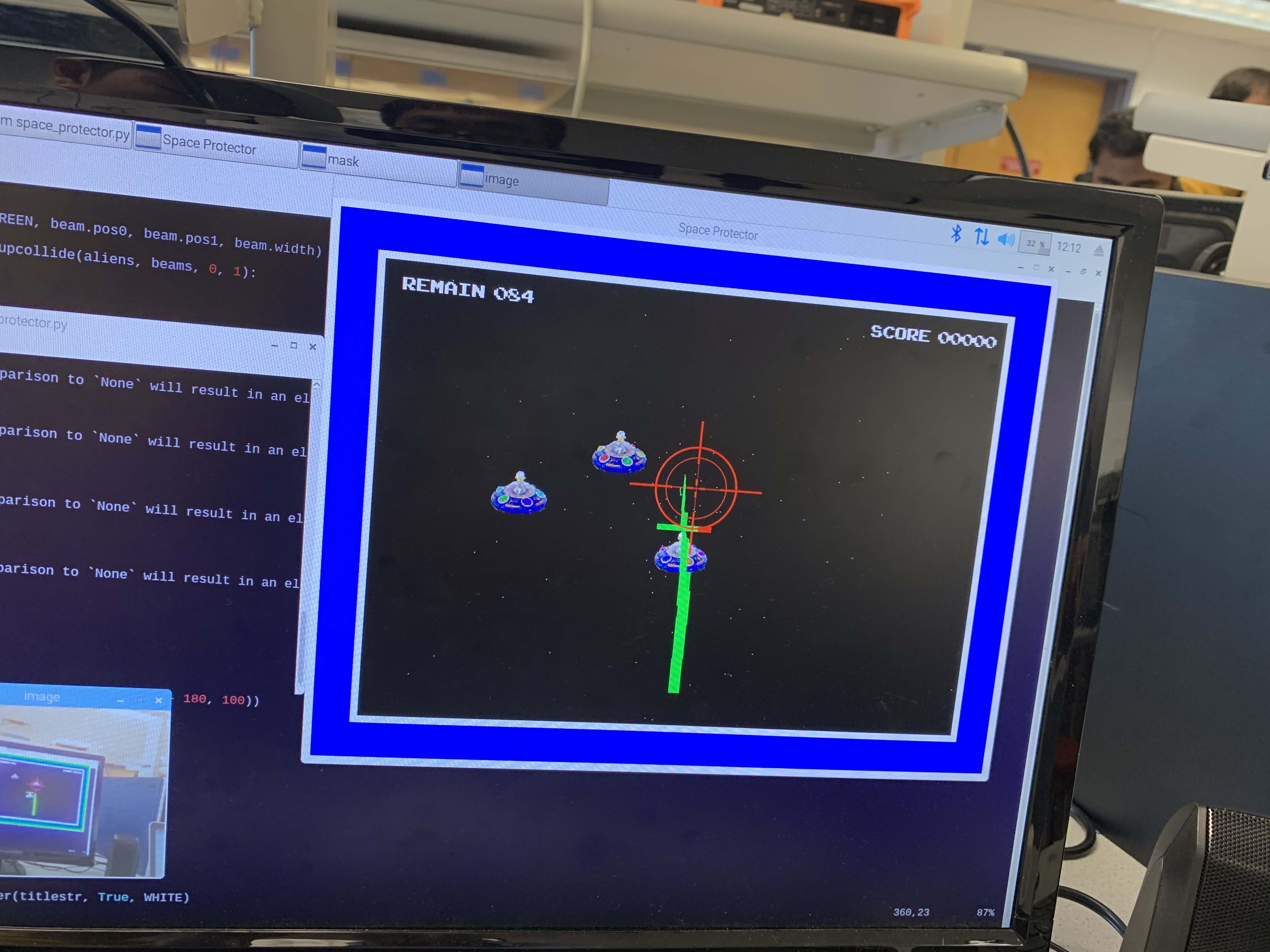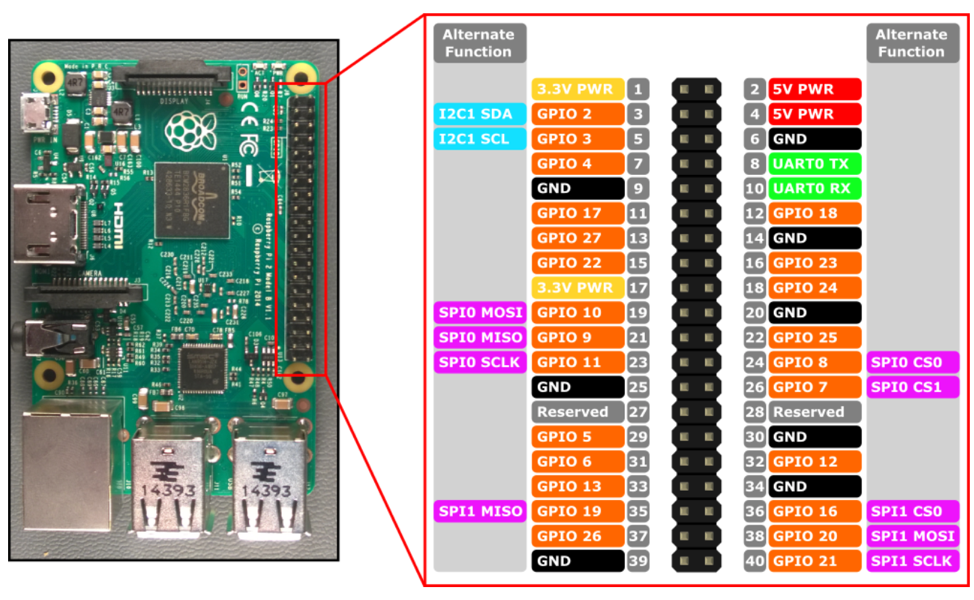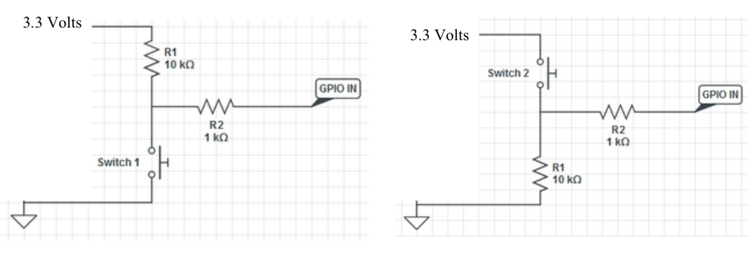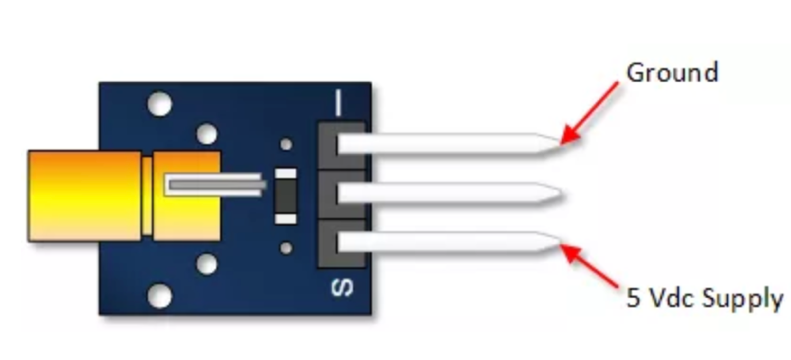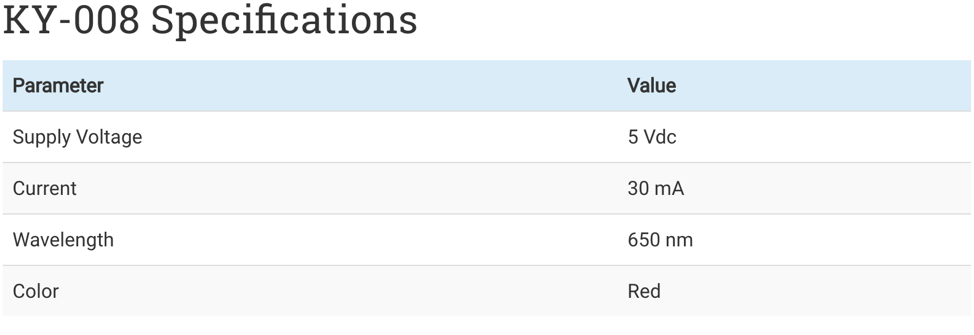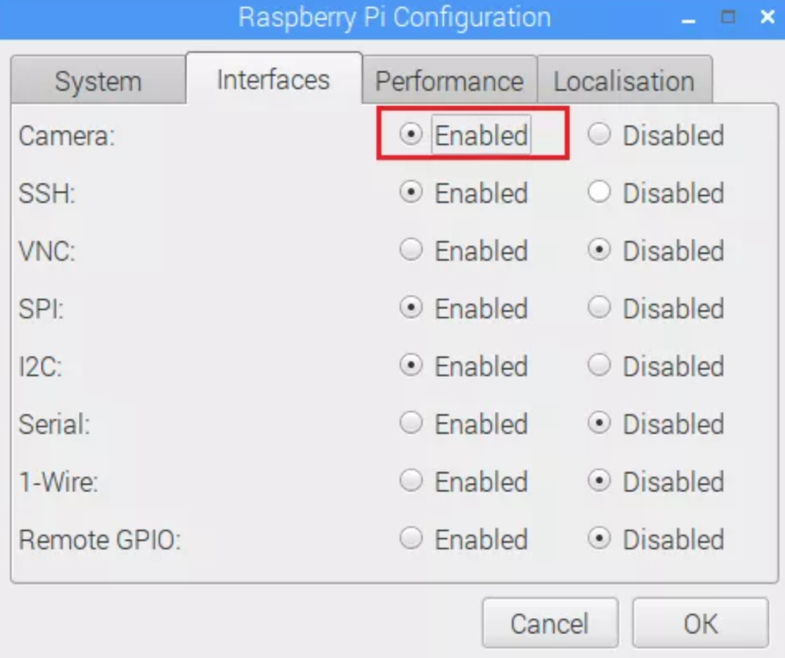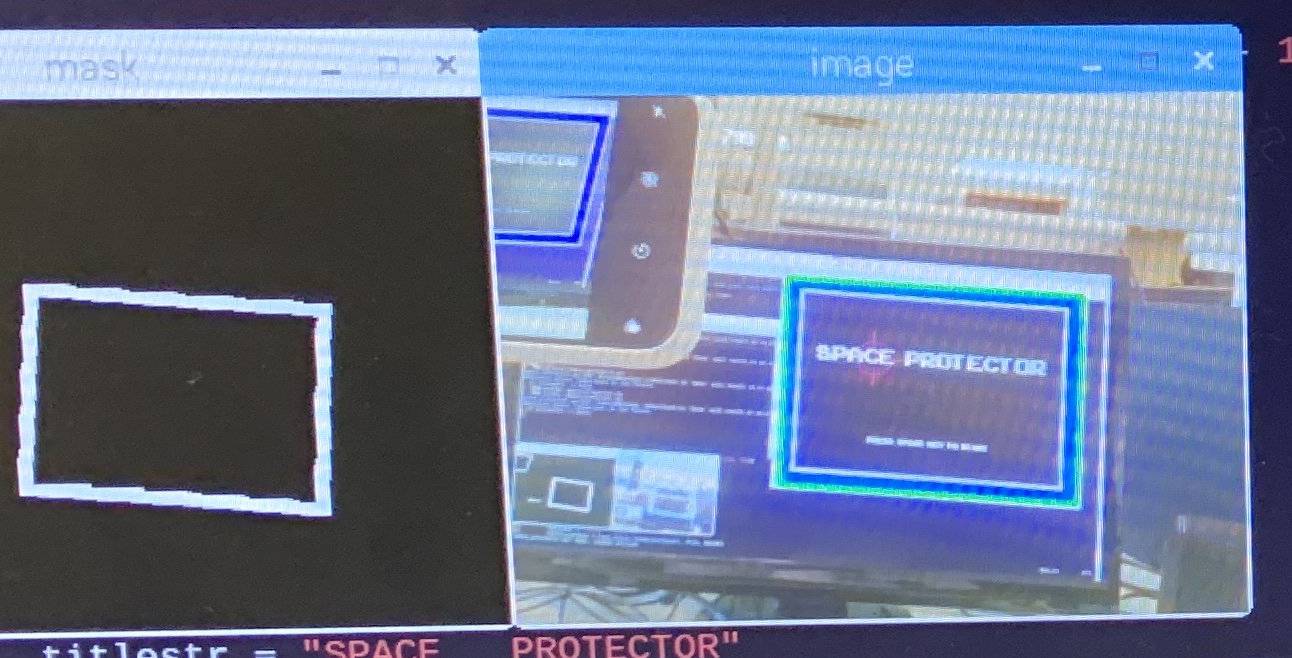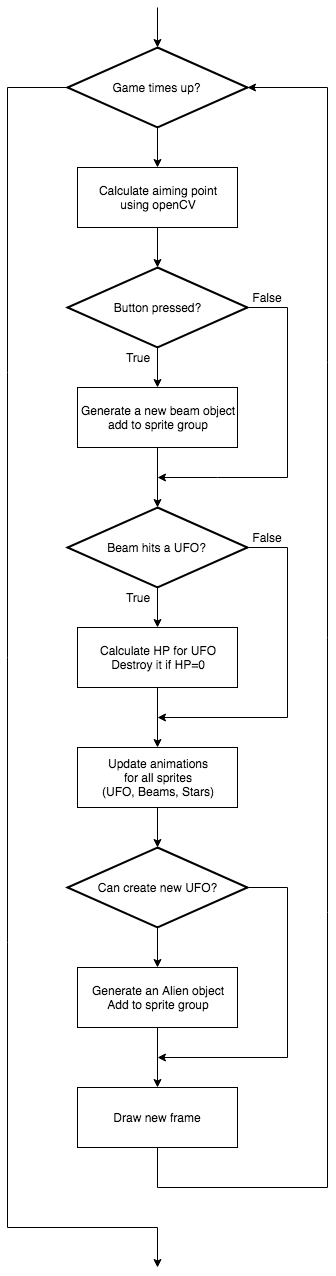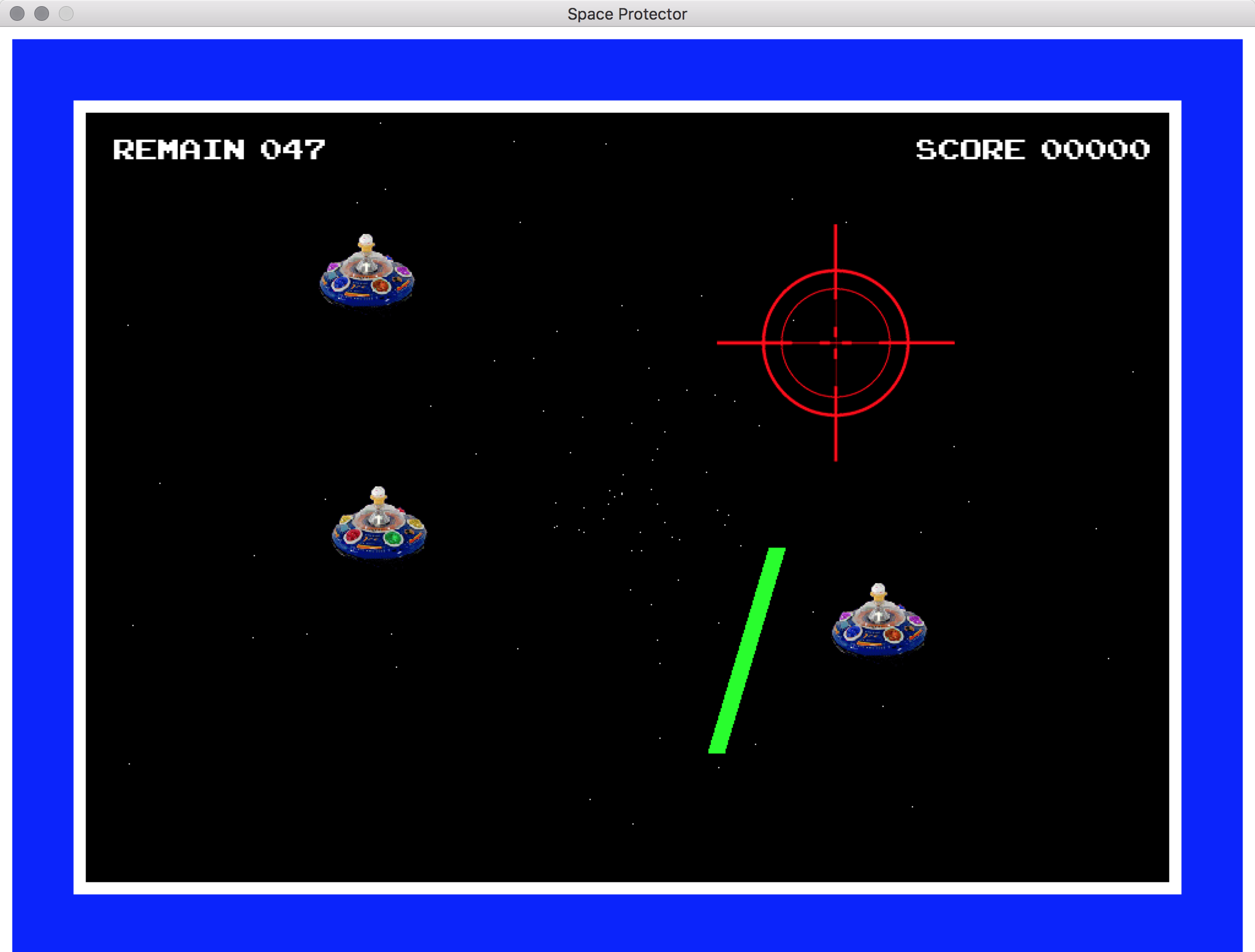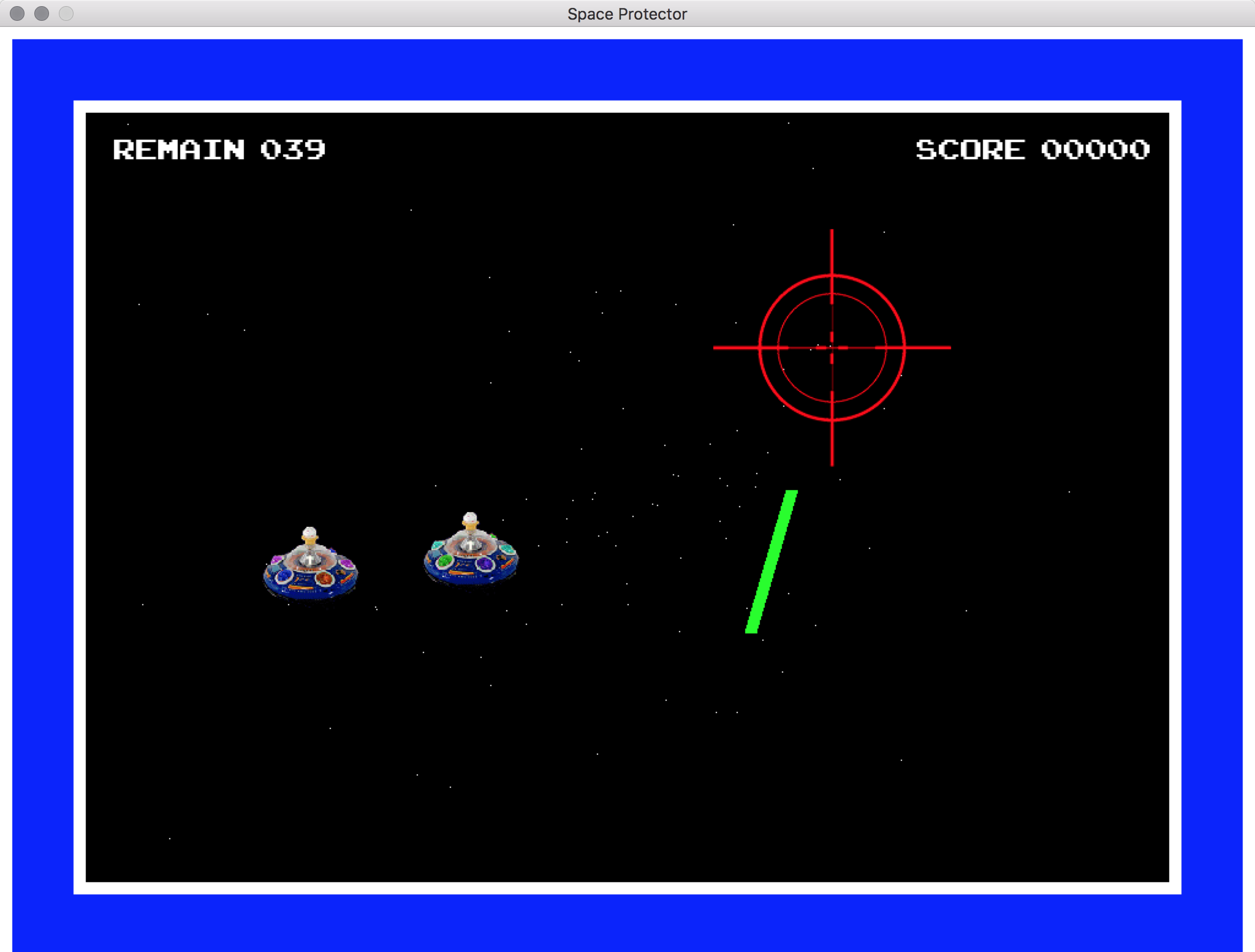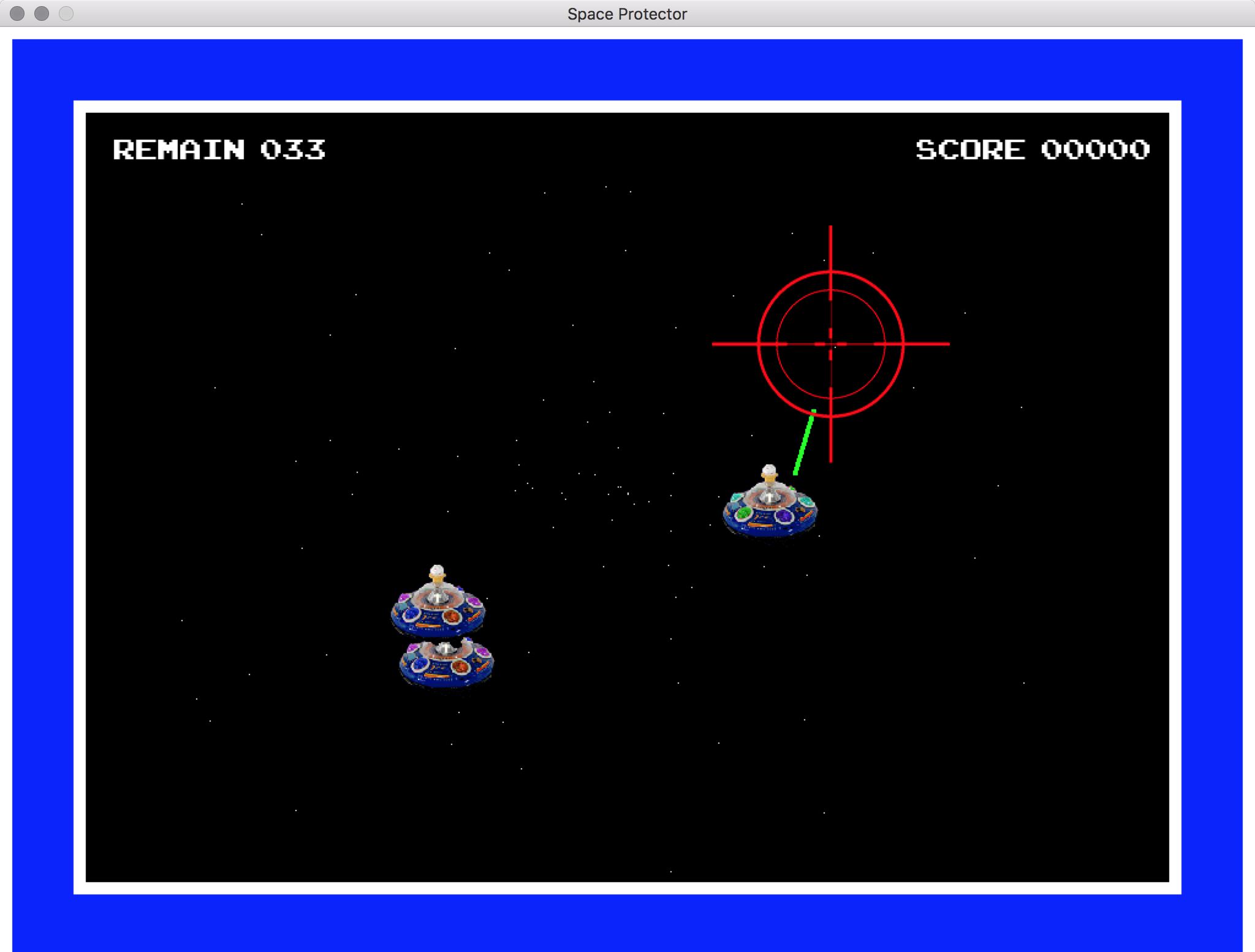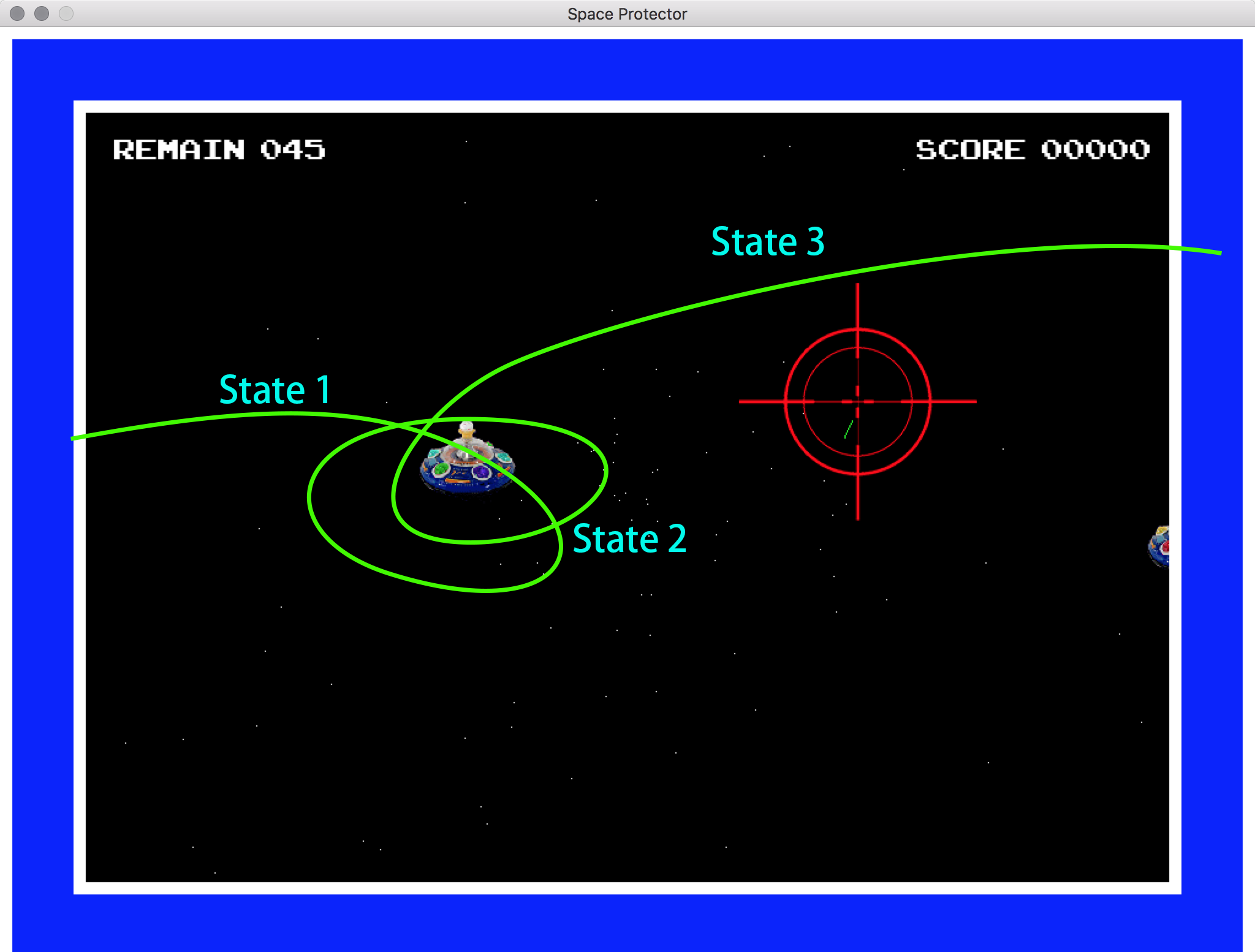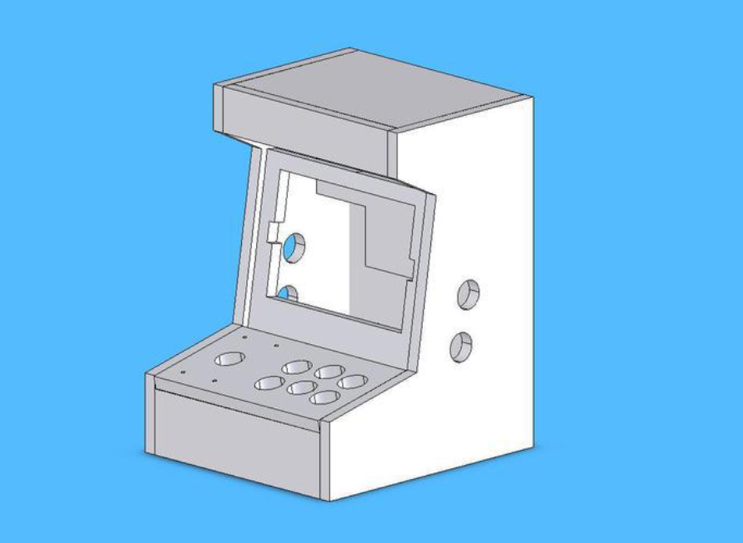In the initial goal of this project, we decide to use two Raspberry Pi communicating with each other using bluetooth or WiFi. We can run the main game function on a Raspberry Pi 3 connected to Screen Monitor, and combine the Raspberry Zero and the model gun together along with the button and the piCamera. If so, the light will become completely wire-free. However, we found that the latency of transmitting data between Raspberry Pis is so high such that may reduce the performance of the game. In future, we can try to solve the latency problem.
Code Appendix
# 5725 Final Project
# Space Protector - Light Gun Game Arcade
# Author: Shuhua Li (sl2737), Yangyang Peng (yp373)
# Release date: Dec 7, 2018
import numpy as np
import random
import time
import math
import pygame
import cv2
import RPi.GPIO as GPIO
# GPIO setup
GPIO.setmode(GPIO.BCM)
GPIO.setup(17, GPIO.IN, pull_up_down = GPIO.PUD_UP)
GPIO.setup(27, GPIO.OUT)
GPIO.output(27, GPIO.LOW)
WHITE = 255, 255, 255
BLACK = 0, 0, 0
BLUE = 0, 0, 255
GREEN = 0, 255, 0
RED = 255, 0, 0
ALIEN_RELOAD = 12
# Sprite class for beams
class Beam(pygame.sprite.Sprite):
def __init__(self, beam_origin_pos, beam_target_pos):
pygame.sprite.Sprite.__init__(self)
self.origin_pos = np.array(beam_origin_pos)
self.target_pos = np.array(beam_target_pos)
self.rect = pygame.Rect(0,0,1,1)
self.v = 6.0
self.a = 1.0
def update(self):
self.pos0 = np.rint((6.0 / self.v) * self.origin_pos + (1.0 - 6.0 / self.v) * self.target_pos)
self.pos1 = np.rint((3.0 / self.v) * self.origin_pos + (1.0 - 3.0 / self.v) * self.target_pos)
self.width = int(100.0 / self.v)
self.v += self.a
self.a += 2.0
if self.v > 50:
self.rect = pygame.Rect(self.target_pos, (1,1))
if self.v > 300:
self.kill()
# Sprite class for Aliens
class Alien(pygame.sprite.Sprite):
animcycle = 6
images = []
def __init__(self, ufo_origin_pos, ufo_target_pos, ufo_stay_pos):
pygame.sprite.Sprite.__init__(self)
self.origin_pos = np.array(ufo_origin_pos)
self.target_pos = np.array(ufo_target_pos)
self.stay_pos = np.array(ufo_stay_pos)
self.state = 0
self.frame = 0
self.image = self.images[0]
self.rect = self.image.get_rect()
self.rect.center = self.origin_pos
self.v = np.zeros(2)
self.v[0] = random.random() * 10 + 10
self.v[1] = random.random() * 20 - 10
self.hp = 100
def update(self):
global width
self.frame += 1
self.image = self.images[self.frame//self.animcycle%3]
# Move the UFO according to its state
if self.state == 0:
self.v = (self.v + (self.stay_pos - self.rect.center) / 100) * 0.95
#self.v = self.v / np.linalg.norm(self.v) * 20
if self.frame > 15:
self.state = 1
if self.state == 1:
self.v = self.v * 0.92 + (self.stay_pos - self.rect.center) / 20
if self.frame > 80:
self.state = 2
if self.state == 2:
self.v = self.v + (self.target_pos - self.rect.center) / 500
#print(self.rect.center)
self.rect.center = self.rect.center + self.v
if self.rect.center[0] > width + 100:
self.kill()
# Sprite class for explosion effects
class Explosion(pygame.sprite.Sprite):
defaultlife = 12
animcycle = 3
images = []
def __init__(self, actor):
pygame.sprite.Sprite.__init__(self)
self.image = self.images[0]
self.rect = self.image.get_rect(center=actor.rect.center)
self.life = self.defaultlife
def update(self):
self.life = self.life - 1
self.image = self.images[self.life//self.animcycle%2]
if self.life <= 0: self.kill()
# Sprite class for background stars
class Star(pygame.sprite.Sprite):
def __init__(self, origin_pos):
pygame.sprite.Sprite.__init__(self)
self.pos = np.array(origin_pos).astype(float)
direction = random.randrange(1000)
vm = random.random()*.6+.4
self.v = np.array([math.sin(direction) * vm, math.cos(direction) * vm])
for i in range(int(random.randint(0, 100))):
self.v *= 1.03
self.pos += self.v
def update(self):
global width, height
self.v *= 1.03
self.pos += self.v
if self.pos[0] < 0 or self.pos[0] > width or self.pos[1] < 0 or self.pos[1] > height:
self.__init__((width / 2, height / 2))
# Sprite class for blinking texts
class BlinkText(pygame.sprite.Sprite):
INTERVAL = 10
def __init__(self, display_text):
pygame.sprite.Sprite.__init__(self)
self.surface = font1.render(display_text, True, WHITE)
self.rect = self.surface.get_rect(center = (width / 2, height / 2 + 200))
self.blink = False
self.frame = self.INTERVAL
def update(self):
self.frame -= 1
if self.frame < 0:
self.blink = not self.blink
self.frame = self.INTERVAL
# Function to draw the blue border for openCV recognization
def drawBorder(screen):
pygame.draw.rect(screen, WHITE, pygame.Rect(0, 0, width, 70))
pygame.draw.rect(screen, WHITE, pygame.Rect(0, 0, 70, height))
pygame.draw.rect(screen, WHITE, pygame.Rect(width-70, 0, 70, height))
pygame.draw.rect(screen, WHITE, pygame.Rect(0, height-70, width, 70))
pygame.draw.rect(screen, BLUE, pygame.Rect(10, 10, width - 20, 50))
pygame.draw.rect(screen, BLUE, pygame.Rect(10, 10, 50, height - 20))
pygame.draw.rect(screen, BLUE, pygame.Rect(width-60, 10, 50, height - 20))
pygame.draw.rect(screen, BLUE, pygame.Rect(10, height-60, width - 20, 50))
# Initialize openCV parameters
rect = np.zeros((4, 2), dtype = "float32")
cameraw,camerad = 640, 480
cap = cv2.VideoCapture(0)
cap.set(3, cameraw)
cap.set(4, camerad)
lower_blue = np.array([90,80,160])
upper_blue = np.array([130,255,255])
kernelOpen=np.ones((3,3))
# Initialize pygame
pygame.init()
pygame.mouse.set_visible(False)
# Window mode
size = width, height = 1024, 768
screen = pygame.display.set_mode(size)
# Fullscreen mode
#size = width, height = 1920, 1080
#screen = pygame.display.set_mode(size, pygame.FULLSCREEN)
# Load images, fonts and sound effects
scope = pygame.image.load("sniper.png")
brect = scope.get_rect()
Alien.images.append(pygame.image.load("alien1.png"))
Alien.images.append(pygame.image.load("alien2.png"))
Alien.images.append(pygame.image.load("alien3.png"))
aliens = pygame.sprite.Group()
alienreload = ALIEN_RELOAD
icon = pygame.transform.scale(Alien.images[0], (32, 32))
pygame.display.set_icon(icon)
pygame.display.set_caption('Space Protector')
img = pygame.image.load('explosion1.gif')
Explosion.images = [img, pygame.transform.flip(img, 1, 1)]
font1 = pygame.font.Font("ARCADECLASSIC.TTF", 32)
font2 = pygame.font.Font("ARCADECLASSIC.TTF", 48)
font_title = pygame.font.Font("ARCADECLASSIC.TTF", 96)
if pygame.mixer and not pygame.mixer.get_init():
print ('Warning, no sound')
pygame.mixer = None
boom_sound = pygame.mixer.Sound('boom.wav')
hit_sound = pygame.mixer.Sound('hit.wav')
laser_sound = pygame.mixer.Sound('laser.wav')
laser_sound.set_volume(0.2)
if pygame.mixer:
pygame.mixer.music.load('house_lo.wav')
pygame.mixer.music.play(-1)
# Initialize global parameters used in game
ptarget = np.float32([width / 2, height / 2])
maxalien = 3
score = 0
starttime = time.time()
timestamp = 0
insight = False
game_running = True
ingame = 0
clock = pygame.time.Clock()
# Initialize sprite groups
beams = pygame.sprite.Group()
stars = pygame.sprite.Group()
explosions = pygame.sprite.Group()
hintstr = "PRESS BUTTON TO START"
hinttxt = BlinkText(hintstr)
# Initialize the background stars
for i in range(100):
stars.add(Star((width / 2, height / 2)))
# Main loop
while game_running:
# Use openCV to find the aiming position
ret, image = cap.read()
hsv = cv2.cvtColor(image, cv2.COLOR_BGR2HSV)
mask = cv2.inRange(hsv, lower_blue, upper_blue)
mask = cv2.morphologyEx(mask,cv2.MORPH_OPEN,kernelOpen)
(cnts, _) = cv2.findContours(mask.copy(), cv2.RETR_TREE, cv2.CHAIN_APPROX_SIMPLE)
cnts = sorted(cnts, key = cv2.contourArea, reverse = True)[:10]
screenCnt = None
for c in cnts:
peri = cv2.arcLength(c, True)
approx = cv2.approxPolyDP(c, 0.12 * peri, True)
if cv2.contourArea(c) < 5000:
break
if (cv2.isContourConvex(approx)) and len(approx) == 4:
screenCnt = approx
break
cv2.imshow("mask", cv2.resize(mask, (320,240)))
cv2.drawContours(image, [screenCnt], -1, (0, 255, 0), 3)
cv2.imshow("image", cv2.resize(image, (320,240)))
if cv2.waitKey(1) & 0xFF == ord('q'):
break
if screenCnt != None:
pts = screenCnt.reshape(4,2)
s = pts.sum(axis = 1)
rect[0] = (rect[0] * 2 + pts[np.argmin(s)]) / 3
rect[2] = (rect[2] * 2 + pts[np.argmax(s)]) / 3
diff = np.diff(pts, axis = 1)
rect[1] = (rect[1] * 2 + pts[np.argmin(diff)]) / 3
rect[3] = (rect[3] * 2 + pts[np.argmax(diff)]) / 3
pcenter = np.float32([cameraw / 2,camerad / 2])
dst = np.float32([[30,30],[width-60,30],[width-60,height-60],[30,height-60]])
M = cv2.getPerspectiveTransform(rect, dst)
ptarget = cv2.perspectiveTransform(pcenter.reshape(-1, 1, 2), M)
ptarget = ptarget.reshape(2)
if (ptarget[0] > 150)and(ptarget[0] < width-150)and(ptarget[1] > 150)and(ptarget[1] < height-150):
brect.center = np.rint(ptarget)
insight = True
else:
insight = False
else:
insight = False
clock.tick(20)
# Processing the inputs (keyboard, mouse and external buttons)
if time.time()-timestamp > 0.6:
GPIO.output(27, GPIO.LOW)
for event in pygame.event.get():
if (event.type is pygame.KEYDOWN):
presskey = pygame.key.get_pressed()
if presskey[pygame.K_ESCAPE]:
game_running = False
if presskey[pygame.K_SPACE]:
if ingame == 0:
ingame = 1
maxalien = 3
score = 0
hinttxt.kill()
starttime = time.time()
elif ingame == 1:
laser_sound.play()
beam = Beam([(width + brect.center[0]) / 3, height - 120],brect.center)
beams.add(beam)
else:
if time.time() - starttime > 3:
ingame = 0
hinttxt.kill()
hintstr = "PRESS BUTTON TO START"
hinttxt = BlinkText(hintstr)
elif (event.type is pygame.MOUSEMOTION):
pos = pygame.mouse.get_pos()
insight = True
brect.center = pos
screen.fill(BLACK)
stars.update()
for star in stars.sprites():
screen.set_at(star.pos.astype(int), WHITE)
# If game is playing
if ingame == 1:
if(not GPIO.input(17)):
laser_sound.play()
beam = Beam([width/2, height -120],brect.center)
beams.add(beam)
GPIO.output(27, GPIO.HIGH)
timestamp = time.time()
# Create new alien
if alienreload:
alienreload = alienreload - 1
elif len(aliens) < maxalien and random.random() < 0.5:
origin_y = int(random.random() * 400) + 200
target_y = int(random.random() * 400) + 200
stay_x = int(random.random() * 400) + 200
stay_y = int(random.random() * 400) + 200
alien = Alien([-100, origin_y], [width + 100, target_y], [stay_x, stay_y])
aliens.add(alien)
alienreload = ALIEN_RELOAD
aliens.update()
beams.update()
explosions.update()
aliens.draw(screen)
explosions.draw(screen)
for beam in beams.sprites():
pygame.draw.line(screen, GREEN, beam.pos0, beam.pos1, beam.width)
for alien in pygame.sprite.groupcollide(aliens, beams, 0, 1):
alien.hp -= 25
if alien.hp <= 0:
score += 100
if score % 500 == 0:
maxalien += 1
alien.kill()
boom_sound.play()
explosions.add(Explosion(alien))
else:
hit_sound.play()
for alien in aliens.sprites():
if alien.hp < 100 and alien.hp > 0:
hpbar = pygame.Rect(alien.rect)
hpbar.top = hpbar.top - 10
hpbar.height = 8
hpremain = pygame.Rect(hpbar)
hpremain.width = hpbar.width * alien.hp / 100
pygame.draw.rect(screen, RED, hpbar)
pygame.draw.rect(screen, GREEN, hpremain)
remaintime = 60 - (time.time() - starttime)
remaintimestr = "REMAIN " + str(int(remaintime)).zfill(3)
scorestr = "SCORE " + str(score).zfill(5)
remaintime_surface = font1.render(remaintimestr, True, WHITE)
remaintime_rect = remaintime_surface.get_rect(center = (180, 100))
screen.blit(remaintime_surface, remaintime_rect)
score_surface = font1.render(scorestr, True, WHITE)
score_rect = score_surface.get_rect(center = (width - 180, 100))
screen.blit(score_surface, score_rect)
if remaintime <= 0:
ingame = 2
starttime = time.time()
beams.empty()
aliens.empty()
explosions.empty()
hinttxt.kill()
hintstr = "PRESS BUTTON TO RETURN"
hinttxt = BlinkText(hintstr)
elif ingame == 0:
titlestr = "SPACE PROTECTOR"
title_surface = font_title.render(titlestr, True, WHITE)
title_rect = title_surface.get_rect(center = (width / 2, height / 2 - 100))
screen.blit(title_surface, title_rect)
hinttxt.update()
if(not GPIO.input(17)):
ingame = 1
maxalien = 3
score = 0
hinttxt.kill()
starttime = time.time()
if hinttxt.blink:
screen.blit(hinttxt.surface, hinttxt.rect)
elif ingame == 2:
titlestr = "GAME OVER"
title_surface = font_title.render(titlestr, True, WHITE)
title_rect = title_surface.get_rect(center = (width / 2, height / 2 - 100))
screen.blit(title_surface, title_rect)
score_surface = font2.render(scorestr, True, WHITE)
score_rect = score_surface.get_rect(center = (width / 2, height / 2 + 100))
screen.blit(score_surface, score_rect)
hinttxt.update()
if(not GPIO.input(17)):
if time.time() - starttime > 3:
ingame = 0
hinttxt.kill()
hintstr = "PRESS BUTTON TO START"
hinttxt = BlinkText(hintstr)
if time.time() - starttime > 3 and hinttxt.blink:
screen.blit(hinttxt.surface, hinttxt.rect)
if insight:
screen.blit(scope, brect)
# Finally, draw the blue border on the window
drawBorder(screen)
# Display the new frame onto the Screen
pygame.display.update()
# Release gpio pins and camera before exit
GPIO.cleanup()
cap.release()
cv2.destroyAllWindows()